Recovery Key Export
Reliable storage of the recovery key and its isolation from the device key is an important part of the generation procedure, since the attacker having both keys can get access to the funds. There are different ways to perform export:
1) upload the key file to a cloud storage or a secure messenger;
2) upload the key to a specialized desktop storage — Key Manager.

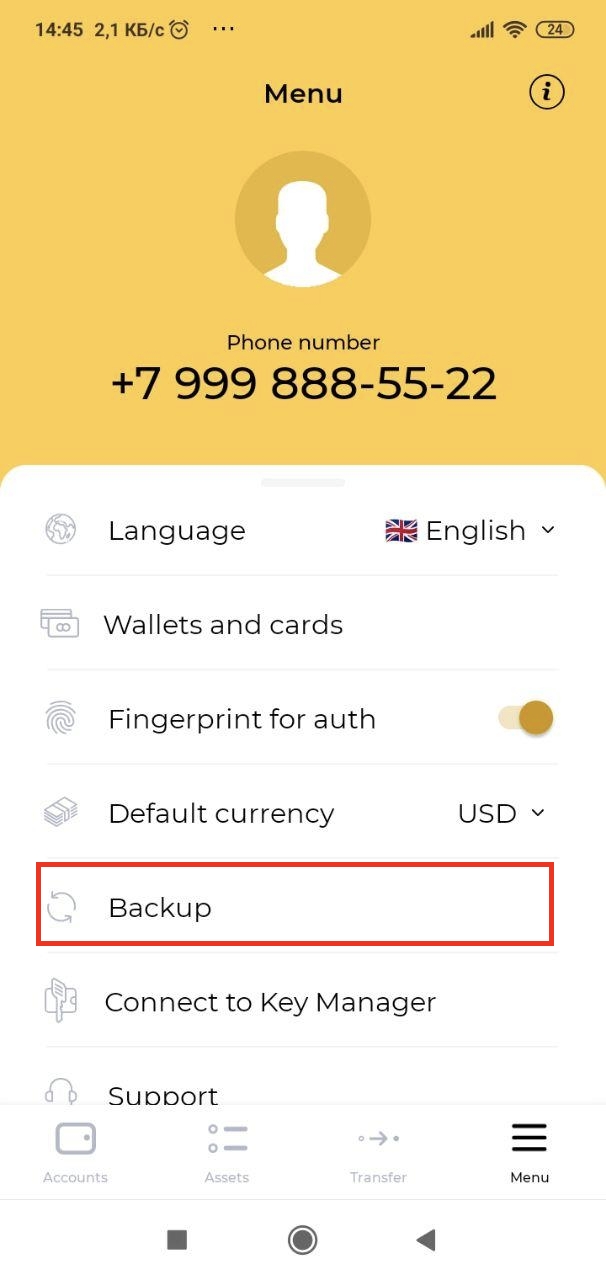
When using the wallet, a prompt to backup the key is automatically displayed.
You can also start the export by tapping Menu > Backup


After displaying brief information about keys, the app offers to choose how to export the recovery key:
1) Save — use the operating system’s tools to export the key as a file to the cloud or a secure messenger.
2) Save in Key Manager — use a specialized key storage utility.
Let’s consider export to Key Manager in detail.
If Key Manager is not installed on your PC yet, the mobile app provides a link where you can download it.
After downloading, installing and starting Key Manager, tap Scan the QR code in your mobile wallet.

A QR code scanner will appear. Use it to scan a one-time code to connect to Key Manager.

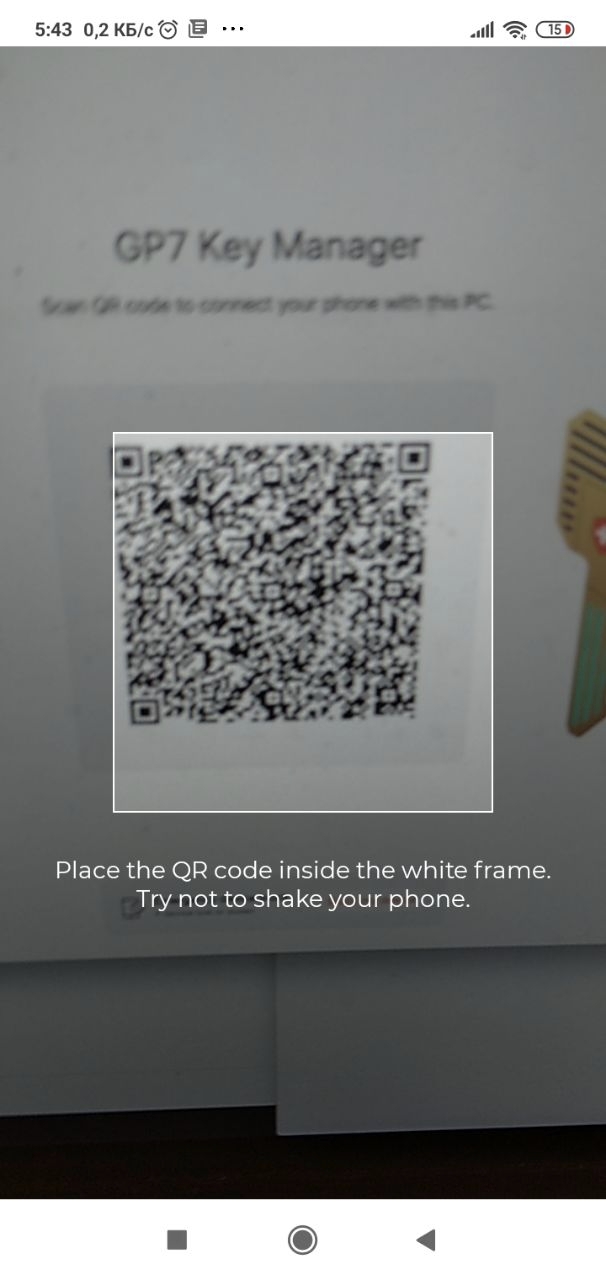
Immediately after receiving the code, the connection process will begin. The status of the mobile wallet and Key Manager will change.
Upon completion, the wallet will inform you about the successful export of the key. Tap OK and start using GP7 Wallet.

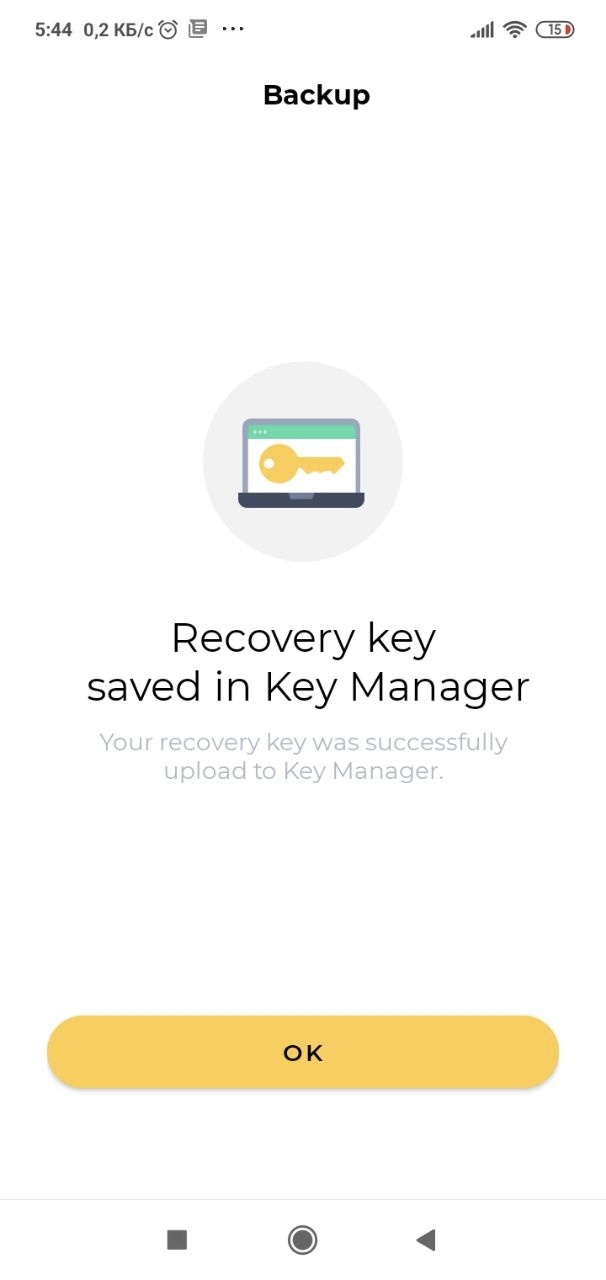
Key Manager can store many keys. For security and convenience, they are divided into accounts associated with phone numbers.

Last updated
Was this helpful?